Start with Basic Android Developing using Eclipse
Steps to follow:
For installing eclipse
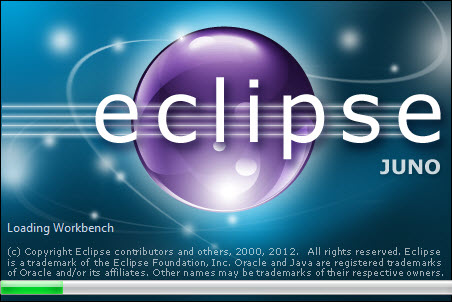 |
| open eclipse |
For Installing Android :
Go to help > Install new Software
Download the ADT Plugin:
- Click Add, in the top-right corner.
- In the Add Repository dialog that appears, enter "ADT Plugin" for the Name and the
following URL for the Location:
https://dl-ssl.google.com/android/eclipse/
- Click OK.
If you have trouble acquiring the plugin, try using "http" in the Location URL,
instead of "https" (https is preferred for security reasons).
- In the Available Software dialog, select the checkbox next to Developer Tools and click
Next.
- In the next window, you'll see a list of the tools to be downloaded. Click
Next.
- Read and accept the license agreements, then click Finish.
If you get a security warning saying that the authenticity or validity of
the software can't be established, click OK.
- When the installation completes, restart Eclipse.
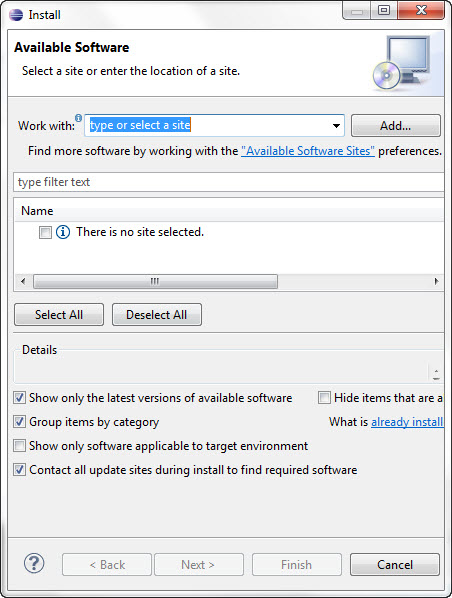 |
| Install new software |
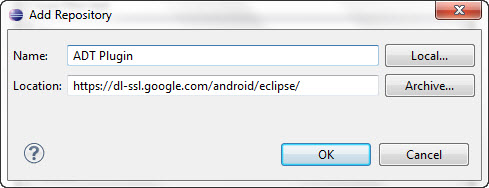 |
| Add repository |
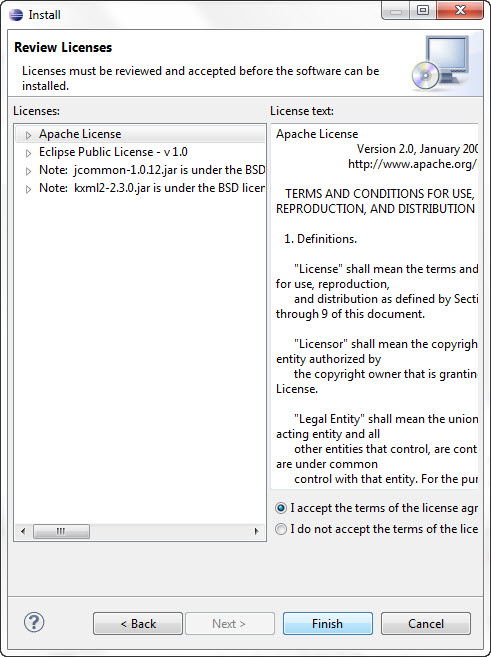 |
| Licenses |
Get the Android SDK:
Choose the directory to install and add the location in eclipse
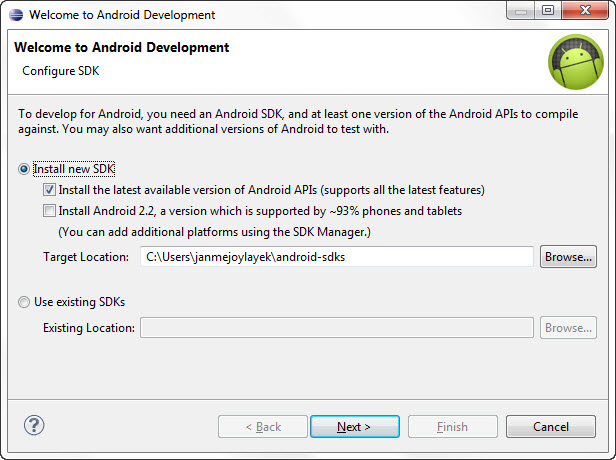 |
| Sdk Location |
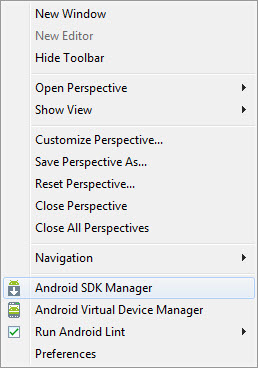 |
| Open Window |
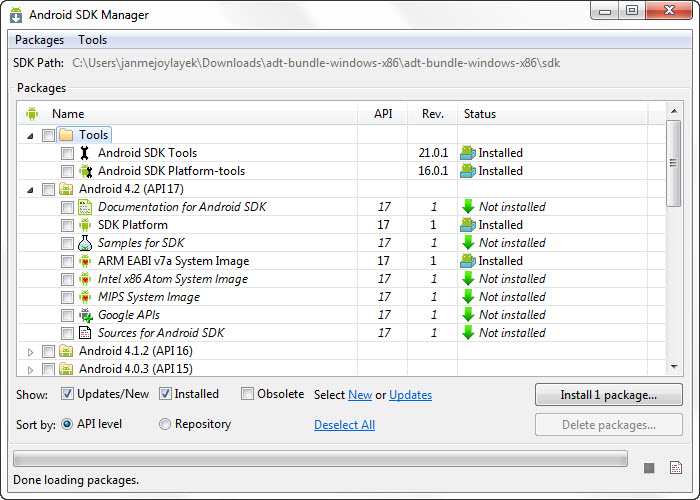 |
| Install sdk tools |
Thus click the location and install the require SDK with tools
Add ready to start with Android project Go to File > New > Android Application Project
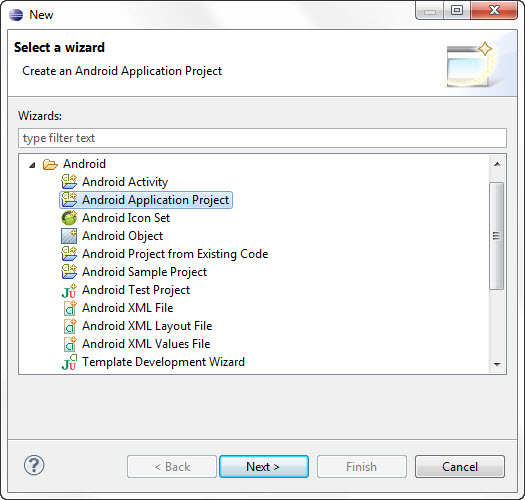 |
| Android app start |
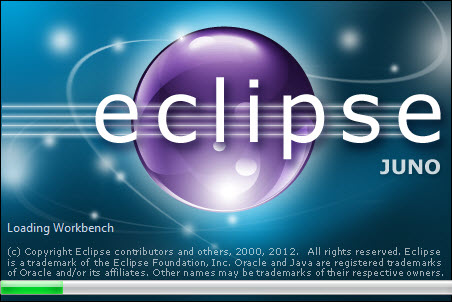
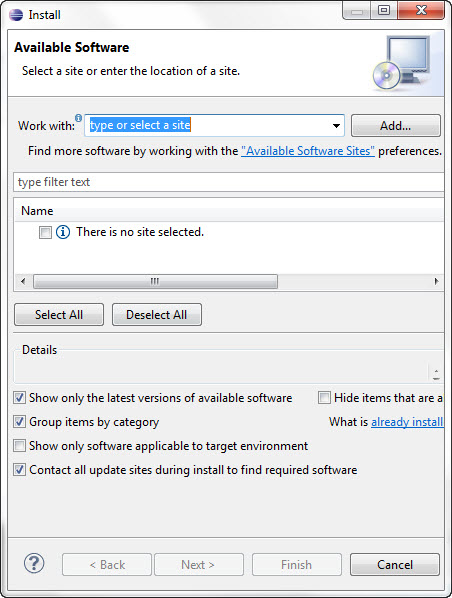
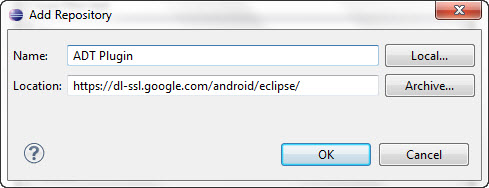
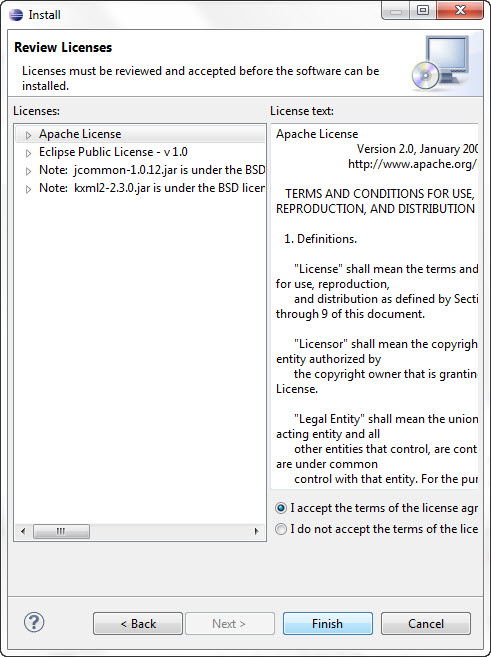
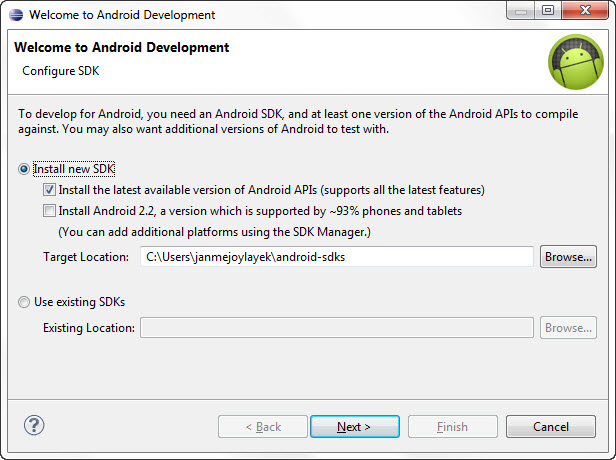
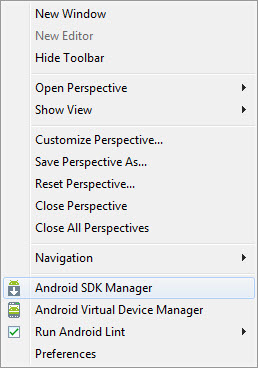
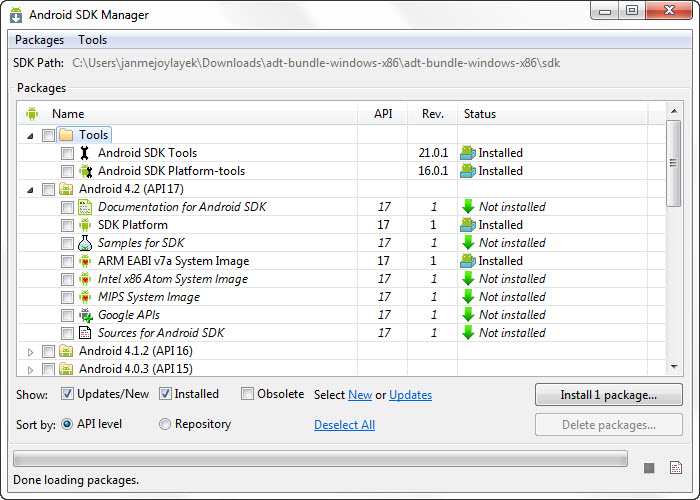
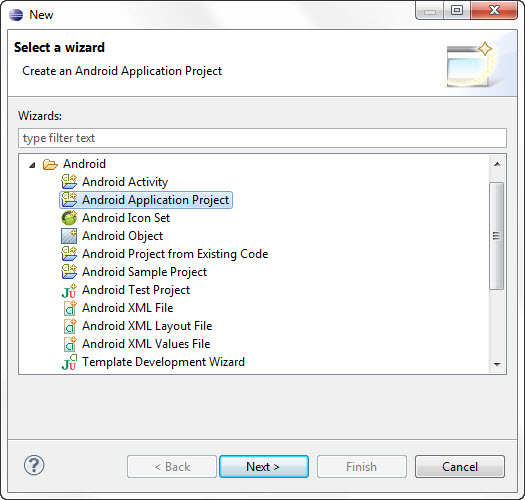

No comments:
Post a Comment